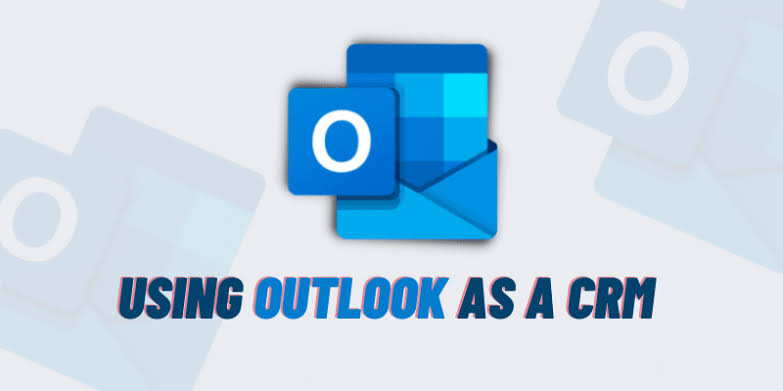Microsoft Outlook is a robust tool that does more than sending emails; it can also function as a rudimentary Customer Relationship Management (CRM) system. If your organization isn’t ready to invest in a full-featured CRM, or if you’re a small business looking for cost-effective ways to manage your contacts and communications, leveraging Outlook’s built-in features could be the solution. This article will walk you through using Outlook as a CRM.
Understanding CRM and Outlook
A CRM system is designed to manage a company’s interactions with its customers and potential customers.
It can organize information about your customers, track communications, manage sales processes, provide analytical tools, and more. Outlook, on the other hand, is a personal information manager, including email, calendar, task management, and contacts – tools that can be used to perform basic CRM functions.
Setting Up a CRM for Outlook
- Organizing Contacts: Start by creating a contact for each of your clients or customers within Outlook. For each contact, you can record their name, company, title, email addresses, phone numbers, and more. You can also add notes to keep track of important details about each client.
- Categorizing Contacts: Use Outlook’s Categories feature to group contacts. You can set up categories based on different criteria, like client status (prospect, current, past), product interest, or industry. This way, you can easily filter your contacts based on these categories for targeted communications.
- Track Emails, Appointments, and Tasks: Outlook’s Activities tab within each Contact keeps a record of all your interactions with that person. It can track emails, appointments, and tasks related to each contact. Ensure you always associate these activities with the corresponding contact to maintain a comprehensive history of communications.
- Using Calendar for Meetings and Follow-ups: Outlook’s Calendar can be a powerful tool to manage meetings and follow-ups. Create appointments and set reminders for important follow-ups.
- These appointments can be linked to contacts, keeping all the related information in one place.
- Creating and Managing Tasks: The Tasks feature can be used for setting up to-do lists and managing your workflow.
- Create tasks related to specific contacts or deals, set due dates, and track progress.
- Using Folders and Rules for Organization: Use dedicated email folders for different clients or projects and set up rules to automatically route incoming emails from specific contacts into these folders.
- This keeps your inbox organized and ensures important emails don’t get lost in the clutter.
Advanced CRM Features with Outlook Add-ins
While Outlook has powerful features, it may not offer everything a dedicated CRM system can. However, numerous add-ins available can enhance Outlook’s CRM capabilities. Add-ins like eWay-CRM, Outlook Customer Manager (part of Office 365), or Prophet CRM, provide more advanced CRM features. These add-ins allow for better tracking of sales opportunities, advanced reporting and analytics, and integration with other software.
Conclusion
Outlook can serve as an effective CRM system for small businesses or individuals. While it might not provide the extensive features that dedicated CRM systems offer, it can offer a basic level of CRM functionality that could be more than sufficient for many users. By organizing your contacts, tracking communication history, managing tasks and meetings, and leveraging the power of add-ins, you can turn Outlook into a powerful CRM tool. Remember that effective CRM isn’t just about the tools, but about building and maintaining strong relationships with your customers.