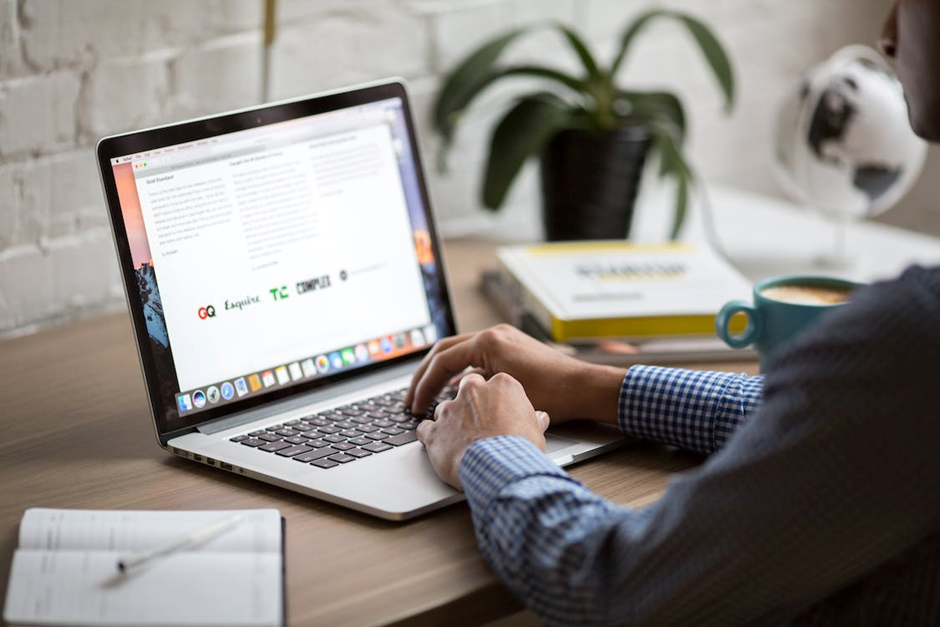You have just bought your Macbook or you might have one for a few years. You want to protect it and use it appropriately so that you extend its life. Taking care of a laptop means a lot of things. You have to keep it decluttered, you have to transport it accordingly, and you have to make sure it cools efficiently. MacBooks are efficient laptops, highly portable and performant.(Mac fan settings)
So, you might want to learn a few things about Mac cooling optimization, Fan speed control, or just some Mac cooling tips. Are there any Mac fan settings or efficient cooling tips you should know about? How can you optimize a mac fan with the mac fan control app? Learn more about this, Mac overheating, and how to control mac fan speed by reading this article.
Control Fan Speed
Keeping your Mac cook is essential for the performance of your laptop. Overheating often leads to decreased performance. And it is not only about this. It can also cause system instability, which may disrupt your work and cause data loss. On top of this, it affects the longevity of your Mac’s components and the battery health too.
So, learning how to optimize mac fan settings is essential for the health of your device. You can find a mac fan control tutorial online that teaches you more about mac fan control software.
You will learn more about mac fan control settings, how to decrease Mac fan speed, or how to control mac fan speed.
You can install a mac fan control app that will help you with this. It is essential to keep in mind that you should avoid setting the fan speed at maximum. This might cause unnecessary wear, which is something you do not want. There are some steps to use mac fan control settings you can find out more about by checking the features of the mac fan control app. A key tip for mac fan control setting is to set a fan curve that increases or decreases the speed of the fan depending on the temperature.
Avoid Extreme Temperatures
Since MacBooks are among the most transportable and lightest computers available, you might carry them everywhere you go. So, if you’re working outside, you obviously need to take extra precautions. Despite this laptop’s outstanding performance, you should exercise caution when using it.
It is recommended to avoid extreme temperatures. The best temperature would be around 20-25°C or 68-77°F. At the same time, it is essential to avoid working on your Mac on soft surfaces, such as beds or couches. You need to make sure the airflow is not prevented.
Clean Your Mac
Although this advice may seem obvious,
it is not highlighted sufficiently. Inside of your laptop, a lot of dust and grime can collect. which could subsequently prevent airflow.
And this causes it to overheat. Make sure you clean the vents regularly, but also the internal components. You can use a soft brush for this or compressed air. Be careful when you do it so that you protect all the components of your Mac.
Keep Your MacOS Updated
You might be curious as to how your laptop’s fan settings and the version of macOS you use are related. You undoubtedly already know that Apple engineers are correcting issues in newer versions of the operating system. This leads to performance improvements, but also thermal management optimization. So, make sure your macOS is updated.
Monitor Temperature
To know how to better optimize your Mac’s fan settings for efficient cooling, you should monitor its temperature regularly. This way, you can notice when it is overheating, so you can make the best custom settings for the fan.
You can check the temperature of your Mac with third-party software like Macs Fan Control or iStat Menus. If you keep an eye on the temperature of your laptop, it will be simpler for you to detect whether your Mac is operating too hotly.
Final Thoughts
The most portable and powerful laptops available, MacBooks are incredibly light and portable. However, you must take excellent care of the parts for them to function effectively. Additionally, the temperature is more crucial.
They should always be kep’t at a moderate temperature. So, you must act right away if you detect that your Mac is getting too hot. You can keep an eye on your laptop’s temperature with the use of a third-party program. The fan speed may also be adjusted,
which would be quite beneficial. Keep your MacOS updated and clean your Mac of dust and debris.